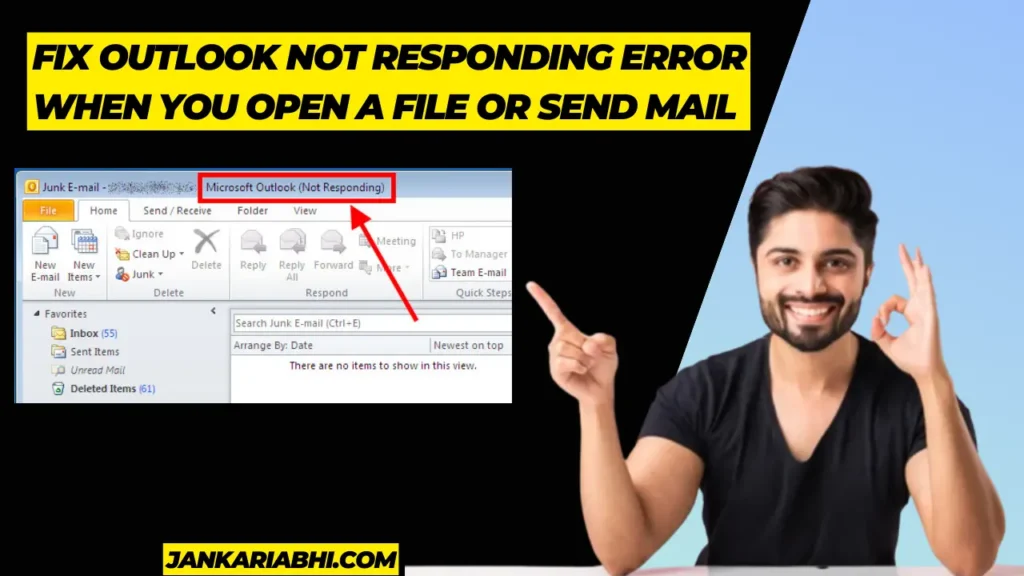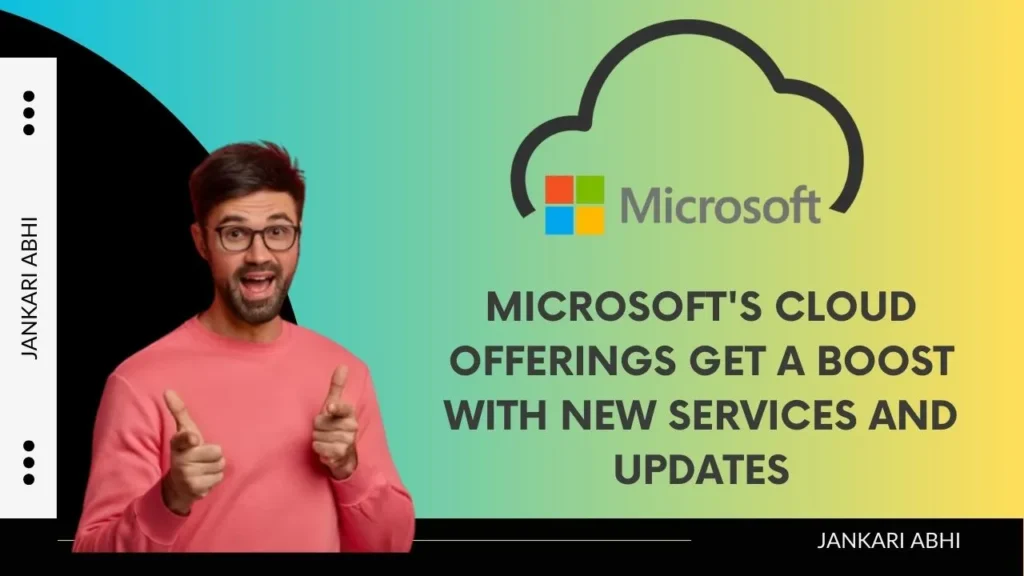What is Optimized Battery Charging on iPhone? How does it work?
Optimized Battery Charging has been introduced on the iPhone with the iOS 13 release. It is designed to extend the overall life of the iPhone battery by reducing the wear and tear caused by overcharging.
With this feature turned on, your iPhone will analyze your daily charging habits and adjust the charging speed and duration accordingly. For example, if you charge your iPhone overnight while you sleep, Optimized Battery Charging will slow the charging to 80% and resume charging to 100% before you wake up This will prevent your iPhone from holding a 100% charge for very long, to damage the battery over time can.
In short, this feature is designed to protect and activate the overall health of your iPhone battery, allowing you to get the most out of it in the long run. It’s worth noting that Optimized Battery Charging is enabled by default on newer iPhone models, but can be disabled in the desired Battery Settings.

Requirements for Battery Charging
- Optimized Battery Charging is available on iPhones running iOS 13 or later to save battery life by reducing the time spent charging the battery by up to 100%
- iPhone running iOS 13 or later : Optimized Battery Charging is only available on iPhones running iOS 13 or later. So, make sure your iPhone is running the latest version of iOS.
- Active and stable internet connection: Your iPhone must be connected to the internet for this feature to work and the feature must be enabled in the settings.
- Consistent charging patterns: Optimized battery charging works best when your iPhone’s charging patterns are consistent. If you charge your iPhone at the same time every day, this feature can learn your charging habits and adapt accordingly.
- Using your iPhone regularly: Using your iPhone regularly helps the feature determine when to stop 80% of charging and resume. If you rarely use your iPhone, this feature will not work as effectively.
- Compatible Power Adapter: It is important to use a compatible power adapter for optimized battery charging. Make sure you use a power adapter that supports USB Power Delivery (USB-PD) or Quick Charge 2.0 or later.
- Enabled feature: Optimized battery charging is disabled by default, so make sure it is enabled in your iPhone’s settings. You can find it by going to Settings > Battery > Battery Health > Optimized Battery Charging.
How to enable optimized battery charging feature on iPhone?

Optimized battery charging is a feature that comes with the latest versions of the iOS operating system for iPhone and is designed to extend the life of your iPhone battery by preventing overcharging. In this guide, we will walk you through the steps required to enable Optimized Battery Charging on your iPhone.
Before going through the steps, it is important to note that not all iPhone models support Optimized Battery Charging which is available on iOS 13 or later iPhone models and is enabled by default on most new iPhone models.
Here are the steps to enable Optimized Battery Charging on your iPhone:
Step 1: Open the Settings app on your iPhone.
Step 2: Tap on “Battery“. You can find the Battery option in another section of the Settings app.
Step 3: Scroll down and tap on “Battery Health”. This option will give you an overview of battery performance.
Step 4: Turn on the toggle switch next to “Optimized Battery Charging”. The toggle switch is located above the battery health surface.
- Once you follow these steps, Optimized Battery Charging will be enabled on your iPhone and your iPhone will start recognizing your charging habits. This feature will adjust the charging speed and duration accordingly to protect the overall health of your battery.
- It’s important to note that an optimized battery charging feature can take days or weeks to fully recognize your charging habits. You may experience some unusual battery behavior during this time, such as slow charging or reduced battery life. This behavior is quite normal and should correct itself once the feature learns your charging habits.
- Also note that if you use a third-party charging cable or charging device that does not meet Apple standards, your iPhone charging device will not feel safe in such cases Optimized Battery Charging may not work properly and you are recommended to use only original Apple charging devices is .
Battery Optimization Feature
Battery optimization is the process of increasing battery life by reducing the power consumption of the device. The main advantage of battery optimization is that it helps to extend battery life, which is especially important for devices like smartphones and laptops that are frequently used on the go.
Here are some other benefits of battery optimization.
- Longer battery life: Battery optimization can help extend the battery life of a device, meaning users can use their device longer without having to recharge.
- Improved performance: Battery optimization can help improve the performance of a device by reducing its power consumption. As the device does not consume much power, it can allocate more resources for running applications and processes
- Low Heat Generation: When a device is in use, it generates heat, which can be harmful to the battery. Battery optimization tools can help reduce heat production by reducing power consumption.
- Low power consumption: Battery optimization can help reduce power consumption, as it reduces the power consumed by the device. This can be particularly beneficial for businesses that use large amounts of equipment.
- Better user experience: Battery optimization can help improve the user experience by ensuring that the device is always charged and ready to use. This can help reduce downtime and increase productivity.
conclusion
Enabling optimized battery charging on your iPhone is a simple process that can help extend your battery life by preventing overcharging. This is a useful feature that enabled by default on newer iPhone models It does, but can be manually enabled or disabled in the Battery Health section of the Settings app.
For Info visit iphone Official website –https://support.apple.com/en-in/HT210512